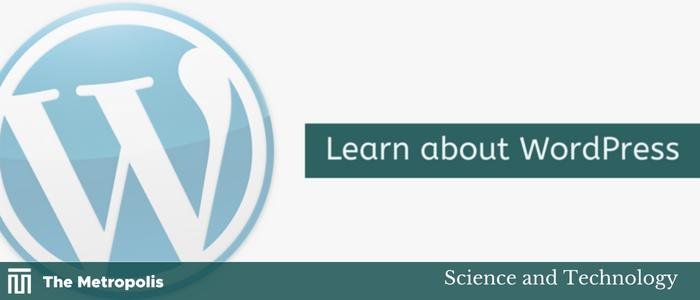WordPress
Md. Imran Hossain-
WordPress is an open-source content management system (CMS) that allows you to create dynamic websites and blogs. It is the most popular blogging system on the web. Its back-end and components allow websites to be updated, customized, and managed. This article will teach you the basics of WordPress using which you can easily create websites. For convenience, the article is divided into different sections. Each of these sections is explained with screenshots of the WordPress admin panel.
This article is written for those who have a basic understanding of HTML and CSS and are interested in creating websites. After finishing this article, you will have intermediate-level skills in creating a site or blog using WordPress.
What is Content Management System (CMS)?
Content Management System (CMS) is a software that stores all the data like text, photos, music, documents, etc., and presents it on your website. It helps to edit, publish and modify website content. WordPress was originally released on 27th May 2003 by Matt Mullenweg and Mike Little. WordPress was declared open source in October 2009.
Features
User Management – This includes managing user information such as changing user roles (subscriber, contributor, author, editor, or administrator), creating or deleting users, and changing passwords and user information.
Media Management – It is used to manage media files and folders, where you can easily upload, organize and manage your website’s media files.
Theme System – It allows changing the look and functionality of the site. This includes images, stylesheets, template files, and custom pages.
Extend with Plugins – Several plugins are available that provide custom functions and features as per user needs.
Search Engine Optimization – It provides several search engine optimization (SEO) tools that facilitate on-site SEO.
Multilingual – It translates the entire content into the language of the user’s choice.
Importer – It can import data in the form of posts. It imports custom files, comments, posts, pages, and tags.
Advantage
-
It is an open-source platform and free to use.
-
There are many plugins and templates available for free. Users can customize the various plugins as per their needs.
-
It is very easy to edit content using the WYSIWYG editor.
-
Media files can be uploaded easily and quickly.
-
It offers several SEO tools that make on-site SEO easy.
-
Customization as per user needs is easy.
-
It can create different roles for admin, author, editor, and website users.
Disadvantage
-
Using additional plugins can make the website difficult to load and run.
-
PHP knowledge is required to modify or enhance a WordPress website.
-
Software updates are sometimes necessary to keep WordPress up-to-date with current browsers and mobile devices. Updating WordPress sometimes results in data loss, so a backup copy of the website is essential.
-
Graphic images and tables are difficult to modify and format.
System Requirements for WordPress:
-
Database − MySQL 5.0 +
-
Web Server − WAMP (Windows)/LAMP (Linux)/XAMP (Multi-platform)/MAMP (Macintosh)
-
Operating System − Cross-platform
-
Browser Support − IE (Internet Explorer 8+), Firefox, Google Chrome, Safari, Opera
-
PHP Compatibility − PHP 5.2+
WordPress Download
When you open the https://wordpress.org/download/ link you will see the following snapshot –
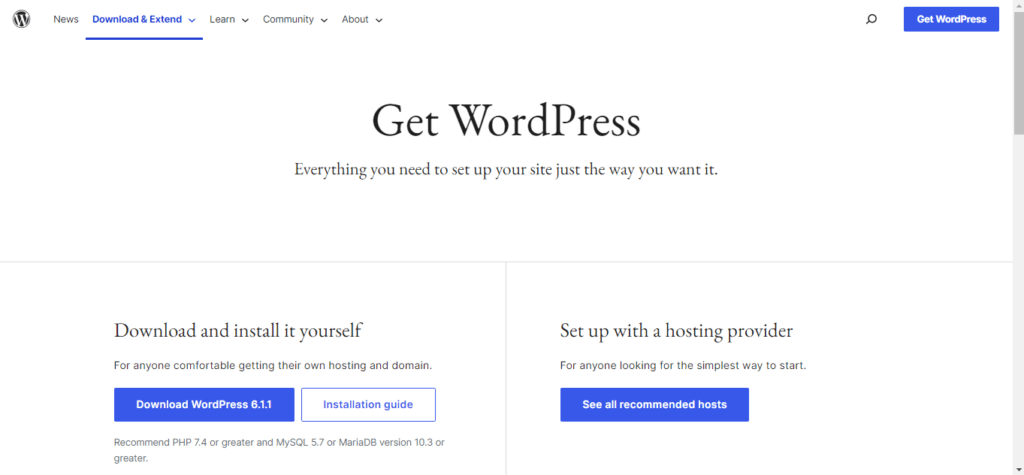
Create Store Database
WordPress requires a MySQL database. Create a new database with a user/password (for example, set the user as “root” and the password as “root” or whatever you prefer)
Then, continue the installation process as per the instructions.
Setup Wizard
Setting up WordPress on your system is very easy. Following the steps below will permanently set up WordPress on your system.
Step (1) – Extract the downloaded WordPress folder and upload it to your web server or local host.
Step (2) – Open your browser and navigate to your WordPress file path, then you will get the first WordPress installer screen shown below screen. In our case, the path is
localhost/< Your_wordpress_folder >.
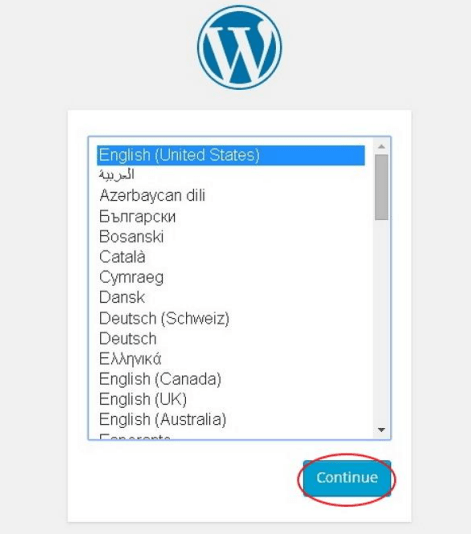
Select your language for WordPress and click Continue.
Step (3) – In this step, you can view the data used in your database
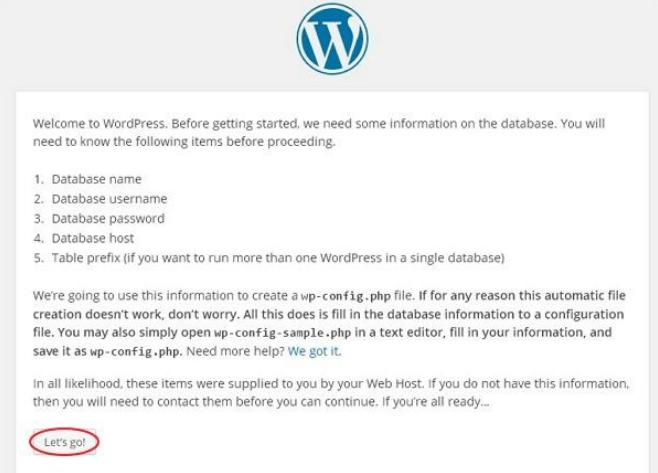
Click on Let’s go!
Step (4) – Here, you need to provide information about the MySQL database as shown in the following screenshot.
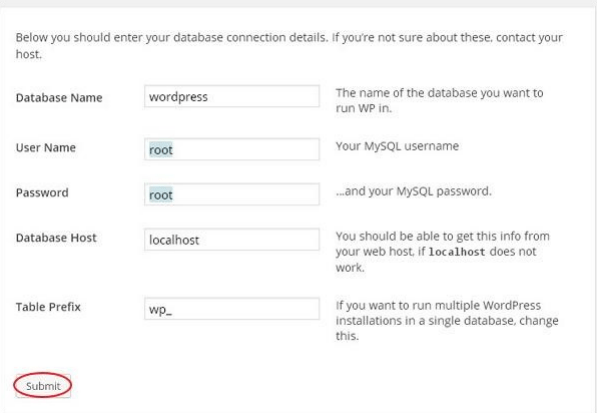
Database Name – Enter the database name you created in MySQL for WordPress.
Username – Enter your MySQL database username.
Password – Enter the password you set for the MySQL database.
Database Host – Enter the hostname, by default it will be localhost.
Table Prefix – It is used to add a prefix to database tables which help to run multiple sites in the same database. It takes it by default.
After filling in all the information, click on Submit button.
Step (5) – WordPress will check the database setting and show you the following screenshot.
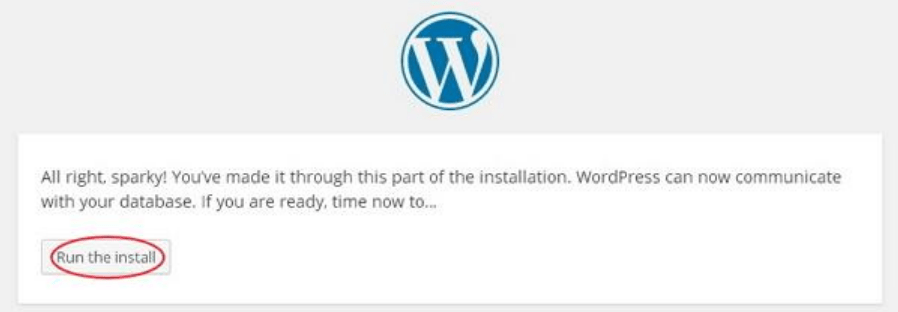
Click on Run the install
Step (6) – Provide Administrative Information.
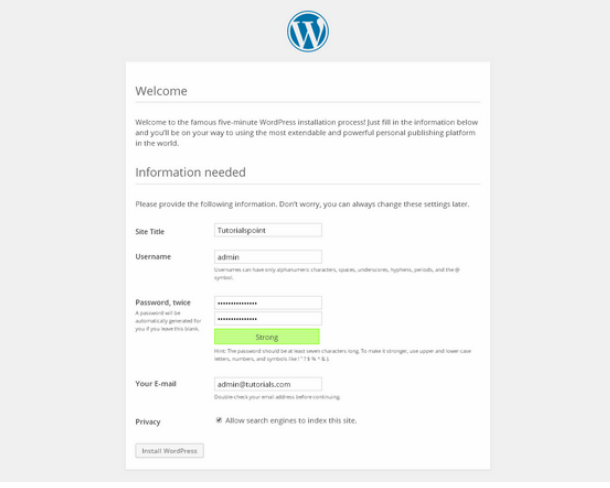
It contains the following fields –
Site Title – Enter the name of the site you are going to create in WordPress.
Username – Enter your preferred username when logging into WordPress.
Two-Time Password – Enter a two-time password to secure your site.
Your E-mail – Enter your e-mail which helps to retrieve the password or any updates.
Privacy – This allows search engines to index this site after checking the checkbox.
After filling in all the information click on the Install WordPress button.
Step (7) – After successful installation, the following screenshot will be shown.
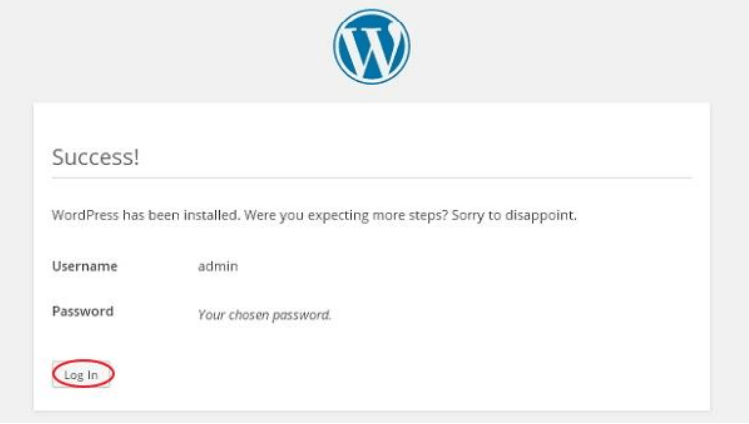
You will see WordPress username and password details.
Click on the Log in button.
Step (8) − After clicking on login, you will get a wordpress admin panel as shown below.
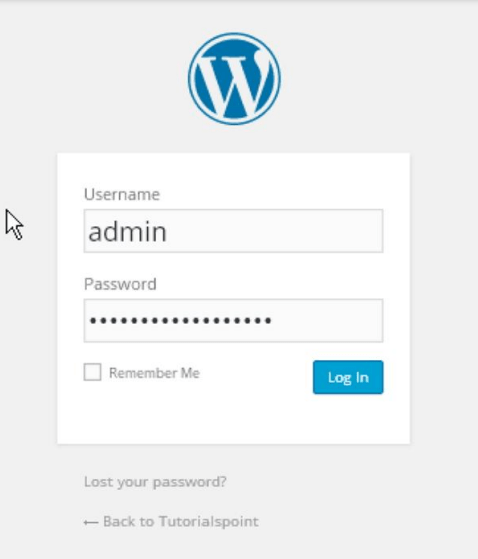
Enter the username and password you specified during WordPress installation as per Step 6 and click the Login button.
WordPress – Dashboard
The WordPress Dashboard is the first screen that appears when you log into your blog’s administration area that displays the website overview. It displays various options and an overview of what’s going on in your blog, in addition to some customization using quick links like writing quick drafts, replying to recent comments, etc. The dashboard can be divided into categories as shown in the following snapshot. Each of these categories
Discussed in the following sections –
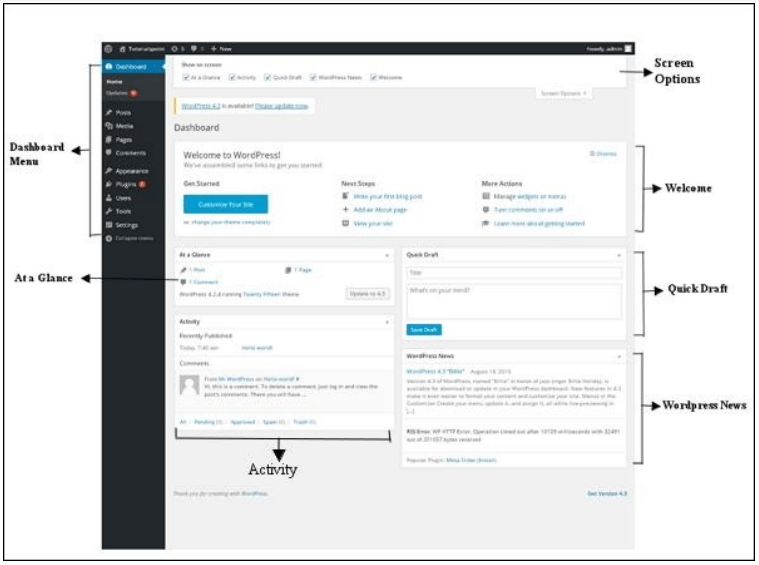
Dashboard Menu
WordPress Dashboard provides a navigation menu that contains some menu options like Posts, Media Library, Pages, Comments, Appearance Options, Plugins, Users, Tools, and Settings. On the left side.
Screen Options
The dashboard contains a variety of widgets that can be shown or hidden on certain screens. It has a check box to show or hide screen options and sections can be customized from the admin screen.
Welcome
It also has a Customize The Site button that allows you to customize your WordPress theme. The center column provides some useful links like creating a post, creating a page, etc. The last column contains links related to widgets, menus, and settings.
Quick Draft
Quick Draft is a mini post editor that admins can use to write, save and publish posts. Dashboard saves it as a title, some notes about the draft, and the draft.
WordPress News
The WordPress News widget displays the latest news such as the latest software version, updates, etc. Alerts, software news, etc. from the official WordPress blog
activity
The activity widget shows your blog’s most recent comments, most recent posts, and most recently published posts This allows you to approve, disapprove, reply, edit or delete a comment.